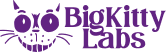The move from Android to Apple has never been easier thanks to applications that have been developed by the giants’ mobile application developer departments.
With the open-source code from Google, Apple developers have gotten access to Android to develop an application for Apple iOS to help transfer documents over with ease. This application is called ‘Move to iOS.’
Move to iOS Method

The technology company spent years researching in software design, software implementation as well as android development & android programming to develop the transferring Android application.
With the use of Wi-Fi or transfer cables that come with Apple devices & Android devices, users can now connect to the old phone & sync to the new upgraded phone. Users can transfer over most of the data contained on the Android phone, such as Photos, Contacts, Music, Apps (provided they are compatible with the iOS phone) & much more.
Just download the ‘Move to iOS’ mobile application to the Android mobile & connect the Apple iOS mobile either by USB or Wi-Fi.
Once this is completed, enter the code which is on the iOS device into the Android device to authenticate the connection. Following this, select exactly which files you would like to transfer over & touch the transfer button.
Once the transfer is complete, you will resume the rest of the iOS device set up. Once set up, you will be able to see all the files & mobile applications you had selected for transfer on the new iOS device.
The benefit of this method is the ease & swift speed of the transfer between the devices, making it effortless. The only downside is that there is no back up beside the old Android mobile device, backing it up would be the next step to prevent losing any data if any errors or malfunction occurs.
iTunes Method
This method is a little more tedious; however, it can be more rewarding in the long run. It requires the user to transfer all data from the Android mobile (Drag & Drop) onto a computer via a USB cable.
Then the user will need to download iTunes from the Microsoft Store or locally in Finder for Macs. Once downloaded, the user will connect the Apple iOS mobile directly to the computer via the USB Cable to select what needs to be synced.
The only thing to be downloaded manually is the applications for the mobile via the Apple App Store.
The benefit to this method is that the data is in two sources meaning if the phone was ever to fail/be destroyed, the data will remain on the computer. It also means the user will create a backup of the phone while syncing it to the computer. The downside is that it takes a longer time to transfer items to the new Apple iOS device as you will be individually adding in items to the iTunes library & selecting them.
Manual Method

Starting from scratch means manually downloading all applications, photos, music & all new without any old files. The only thing you can bring across in the manual mode is the contacts via saving them to the sim card before putting it into the Apple iOS device or syncing the contacts from your Google account.
The way of moving contacts is relatively fast & easy. First, before removing the sim from the Android mobile, go into the Android devices Contacts list, tap the options button, then tap transfer contacts & select the sim card option.
This will write the contacts found on the mobile directly to the sim card while still retaining the contacts also on the Android mobile device itself. Once completed, confirm the contacts have been transferred before pulling out the sim card.
Once transferred & confirmed, pull out the sim card after turning off the Android mobile device. Enter the sim into the Apple iOS device using the sim tray tool & set up the device.
Once set up, to transfer to contacts is quite simple, enter the settings of the Apple iOS device, Tap the Contacts option in the Settings menu, then tap the Import SIM Contacts option listed at the bottom of the Contacts option. This will write the contacts from the sim card directly to the phone’s memory.
To confirm it has been transferred from SIM to the Apple iOS device, return to the home screen & enter the listings of the contact. If it is populated with names, it has been successful; otherwise, retry the steps.
The benefit to this method is the ideology of a ‘fresh’ start, removing any clutter & items you did not want to transfer, thus beginning fresh. The downside to this method is that you may need to be slightly tech-minded, completing or take full advantage of this method.
Final Note
Making the change from Android to Apple iOS & vice versa has always been a daunting task; however, with added support & mobile application development enhancements provided by Apple, making the switch has never been easier. The speed of transfer, as well as the accessibility of the applications used to transfer the data from one Android device to another Apple iOS device, is effortless. Technology advancements have made it user friendly to do for all ages & all technology-minded levels.
Big Kitty Labs is one of the leading software development companies in Columbus Ohio that has been developing applications, websites, and software for over 10 years. Contact us for free discovery and consultation on your next project!